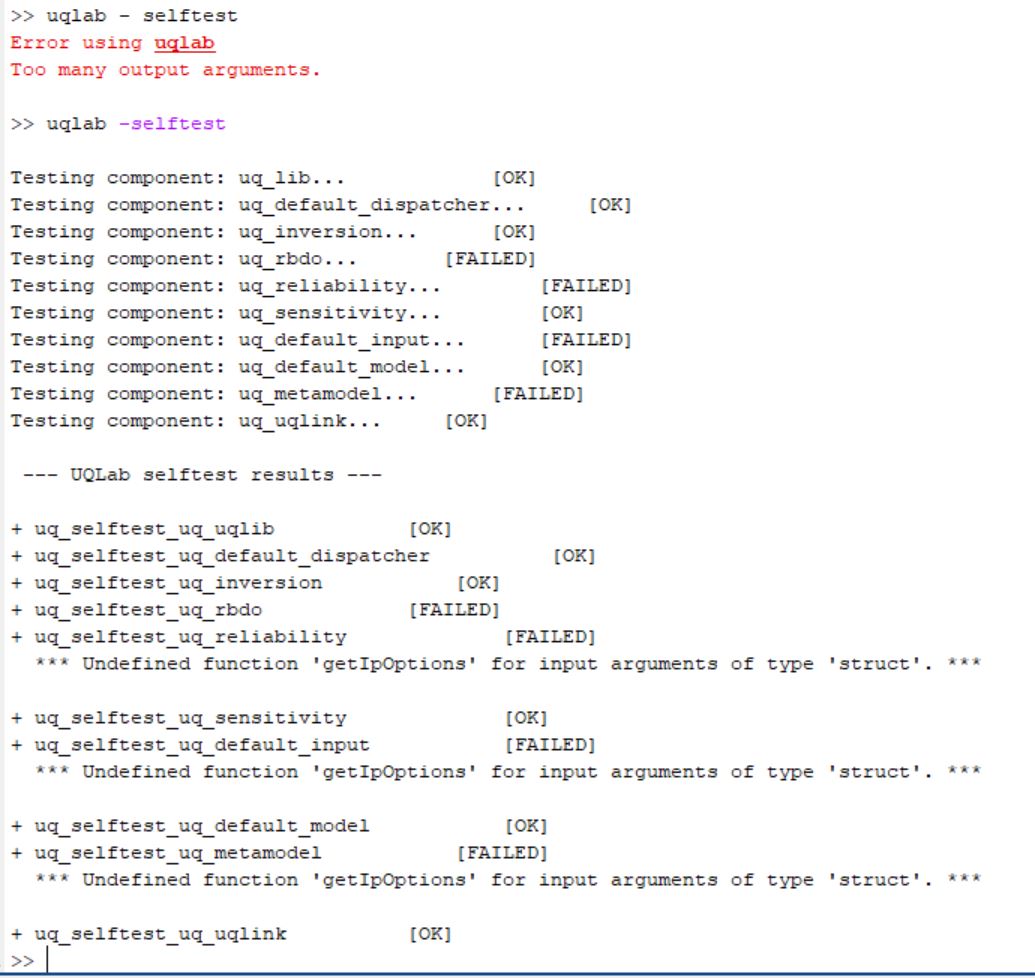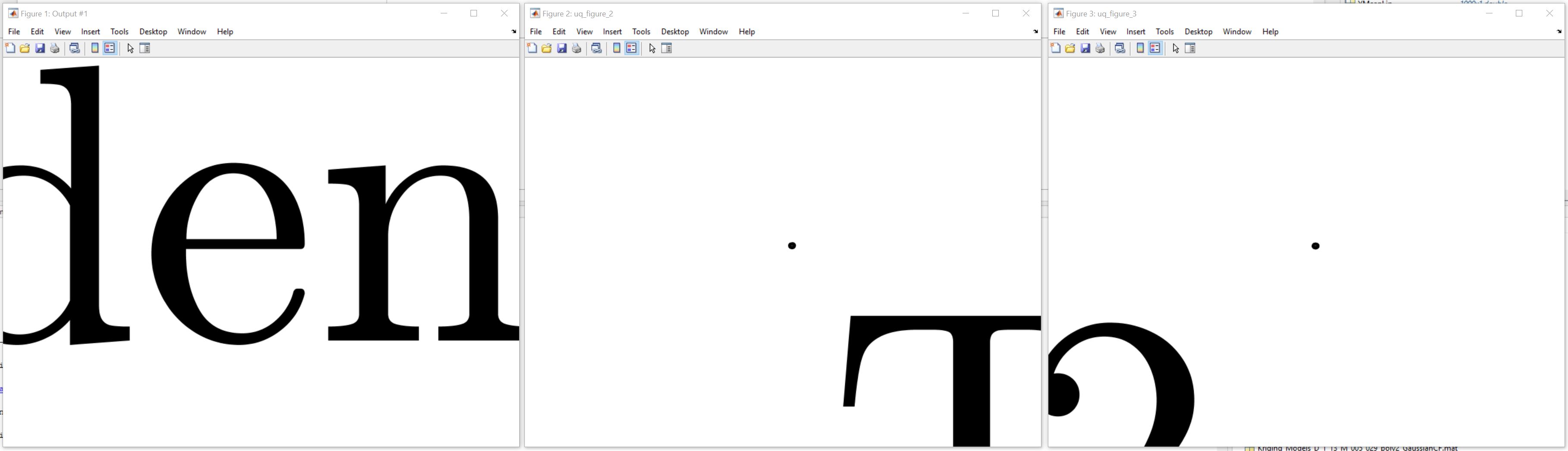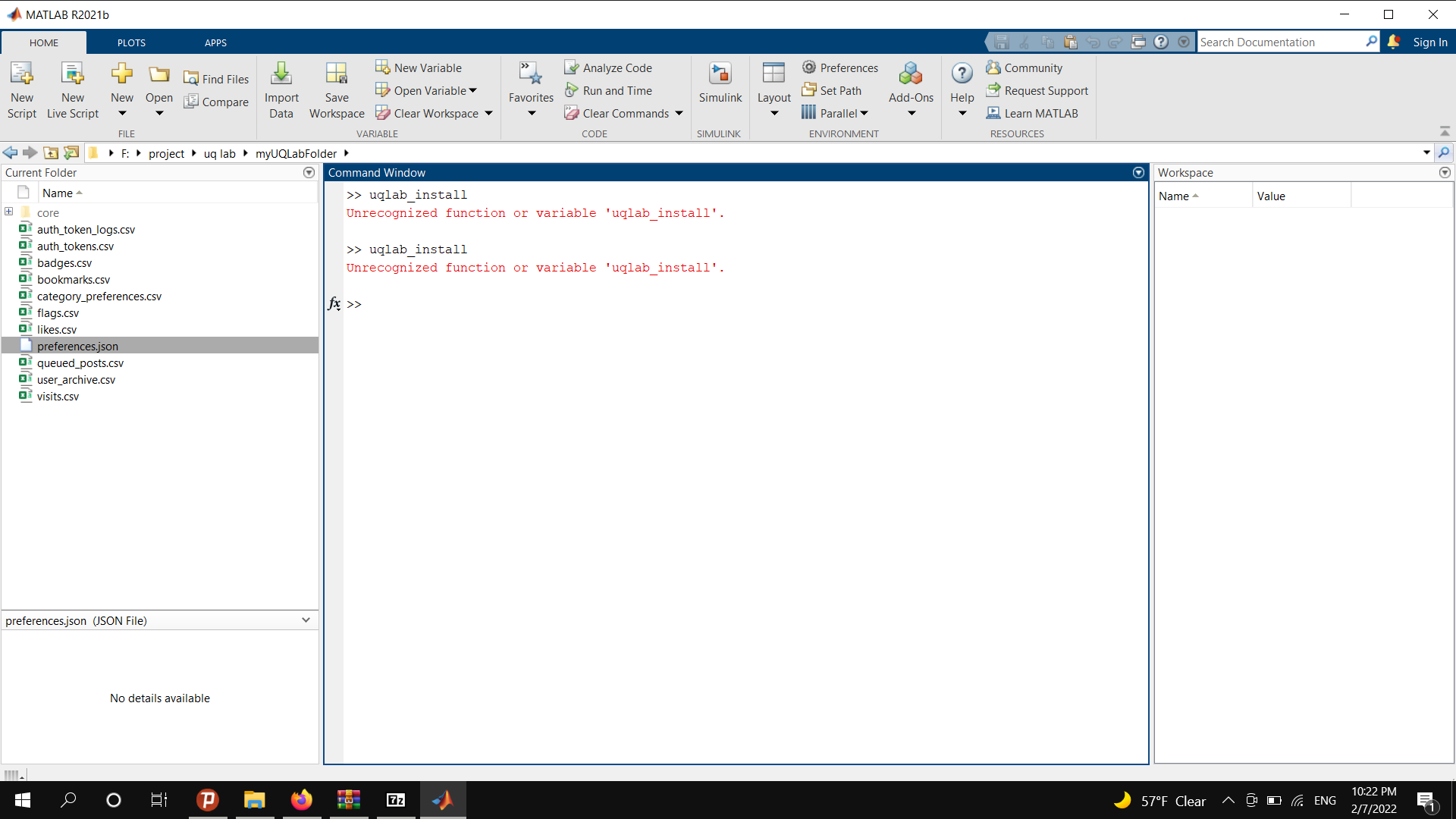This post will walk you through the installation of UQLab. The installation steps below assume that you’ve obtained the UQLab package (in a zip file) and the UQLabCore license file by email, after successfully following the registration process.
Table of contents
Installation steps
- Unzip the downloaded package in a folder, say
myUQLabFolder. - Store the license file (attached to your license email) inside the subfolder
myUQLabFolder/core. - Open MATLAB and select
myUQLabFolderas the working directory. - Type
uqlab_installin the MATLAB command window and wait until the installation process is finished. During installation process, UQLabCore will automatically download and install the latest version of the UQLab modules. - Type in
uqlabin the command window to run UQLab. A splash screen will be shown indicating that UQLab has been successfully loaded.
Live internet connection required. When running UQLab into a new MATLAB session, make sure you have a live internet connection to verify your license with the license server.
>> uqlab
Copyright 2013-2019, Stefano Marelli and Bruno Sudret, all rights reserved.
This is UQLabCore, version 1.2.0
UQLabCore may not be reproduced, displayed, modified or redistributed
without the express prior written permission of the copyright holder(s).
To request special permissions, please contact:
- Stefano Marelli (marelli@ibk.baug.ethz.ch).
Useful commands to get started with UQLab:
uqlab -doc - Access the available documentation
uqlab -help - Additional help on how to get started with UQLab
uq_citation help - Information on how to cite UQLab in publications
uq_sendFeedback - Report bugs, suggestions, enhancement requests, etc.
Both UQLabCore and UQLabModules are already up-to date.
Keeping UQLab up-to-date. Every time you run UQLab in a new MATLAB session, UQLab will check for updates. If an update is available, either for UQLabCore or the modules, you will be prompted.
Installation self-testing
Once UQLab has been installed using the above procedure, you can test your UQLab installation by typing uqlab -selftest in the MATLAB command window. A full suite of self-test routines will be executed (this may take up to several minutes on a standard computer). If everything is OK, a message will confirm that the tests are successful.
>> uqlab -selftest
Testing component: uq_reliability... [OK]
Testing component: uq_sensitivity... [OK]
Testing component: uq_default_input... [OK]
Testing component: uq_default_model... [OK]
Testing component: uq_metamodel... [OK]
Testing component: uq_uqlink... [OK]
--- UQLab selftest results ---
+ uq_selftest_uq_reliability [OK]
+ uq_selftest_uq_sensitivity [OK]
+ uq_selftest_uq_default_input [OK]
+ uq_selftest_uq_default_model [OK]
+ uq_selftest_uq_metamodel [OK]
+ uq_selftest_uq_uqlink [OK]
Installation subfolders
After the installation process, the UQLab sources are organized into several folders within your myUQLabFolder:
/corecontains the core routines, including the memory handling and licensing subsystems./Doccontains the UQLab user manuals in PDF format. Each module has its own manual./Examplescontains MATLAB script files of UQLab Examples. They are organized into subfolders according to the type of analysis addressed.
UQLab examples in HTML format online and offline. All the delivered UQLab examples are available online on the UQLab website under Documentation. You can also use the MATLAB builtin function
publishto transform the examples source code into formatted HTML for offline reading.
/libcontains shared mathematical routines required by various UQLab modules./modulescontains the open source scientific code of the various UQLab modules.
Proxy configuration
The UQLabCore licensing system requires a live internet connection at least once for every new MATLAB session for authentification with the license server. In some institutions, internet connection is locked behind a server proxy. If this is the case, please make sure that MATLAB is correctly configured to access the internet through a proxy server. See, e.g., The MathWorks instructions on this issue for detailed instructions on how to configure web access in MATLAB when behind a proxy server.
Still cannot install UQLab properly?
Don’t hesitate to use this forum to get help. Post your problem clearly and briefly in the Community Q&A and How To category. The community will assist you in the installation troubleshooting process.